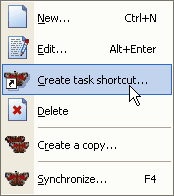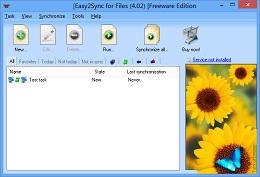A so-called “rotating backup” creates copies in changing target directories. This way you always have several versions and thus more security.
You can use Easy2Sync to create rotating backups. But you should note a few things.
- All base directories that are used by the rotation must already exist. Easy2Sync will not create them. (Easy2Sync will of course create subdirectories as usual, but not the base directories.)
- Only the task types “Copy” and “Overwrite” are supported, but not the task type “Synchonize”.
Please note:
The warning level may change. For example, a normal file deletion can result in a warning for an asynchronous file delete. Since these warnings were designed for the task type “Synchronizing”, it is not really a problem and the correct actions will be performed anyway.
The reason for this behavior is the way that rotating backups were implemented. Easy2Sync stores the last known state for the every file, but does not keep an extra version for each rotating directory. If a file was deleted (in both directories) and then the rotation kicks in, it looks (from Easy2Sync’s perspective) as if the file suddenly reappeared. As stated above: This changes the warning level, but the correct action will be taken anyway.
Try it and download Easy2Sync for Files now.