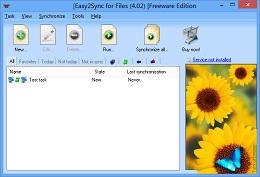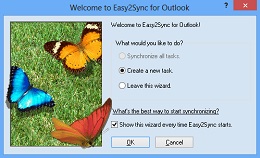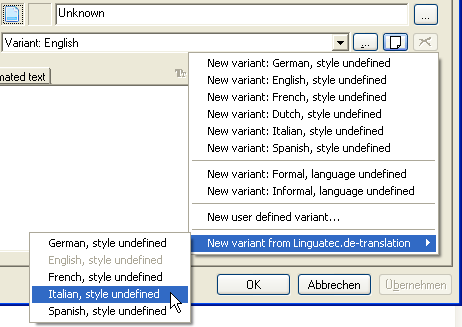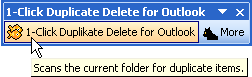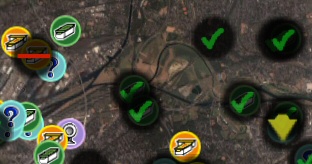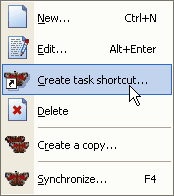Archive for January, 2007
Tuesday, January 30th, 2007
In Easy2Sync (for Files and for Outlook) you store the data for the syncs in “tasks”. If you have many tasks, then may need some tricks to organize them. The tabs are a great help here. They’re a row of texts and images just above the task list:
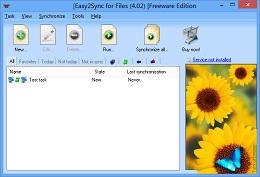
Depending on the selected tab, you’ll only see the tasks, that match the tab’s criteria.
* All: Well, just all tasks
* Favorites: All tasks that have been synchronized in the last 7
days, but not today.
* Today / Not today: Only tasks that (haven’t) been synchronized
today
* Not in sync: Tasks where the last sync wasn’t successful
* Icons: They symbolize a task type (copy, sync, overwrite, …. Only
tasks with this type are shown
These view filters will help to choose the right synchronization task for your e-mails, contacts, etc. or files. Want to see it live? Try the Freeware Edition of Easy2Sync for Files or Easy2Sync for Outlook.
Posted in Files, Outlook, Sync, Trick | Comments Off on Organizing your tasks I – Tabs
Sunday, January 28th, 2007
Buzz off! That’s what some people may thing if Easy2Sync for Files is asking them questions. Because by default, the program asks questions in all cases that may be important to the user.
But help is just a keystroke away. If you don’t want these questions, simply press F12. Here are the options and here you can tweak and configure all the questions and dialogs:
- Questions for copying, overwriting, deleting, etc. can be turned off on the “Confirm” page
- The Synchronization Overview, the assistant and the summary can be turned off on the “Windows” page.
- Error messages for copy failures can be turned off on the “Automation” page.
Try it and synchronize your files!
Posted in Files, Sync, Trick | Comments Off on Synchronizing files without questions
Friday, January 26th, 2007
Sounds strange, doesn’t it? Sometimes people complain that “1-Click duplicate delete for Outlook” doesn’t find all their duplicates. But it most cases this isn’t true. It’s just that their duplicates aren’t duplicates. They’re just objects that are similar.
And that’s the problem.
Because “1-Click duplicate delete for Outlook” can’t just go and delete everything that’s similar. (Or should it delete all e-mails that have the same sender address. See? You don’t want that.)

So, what should you do?
If the items are quite similar than our program will automatically suggest a definition of what’s a duplicate/similar objects and what not. If it doesn’t, you’ve got to use a trick:
- Choose 2 items that seem be the same. Do this have a closer look
- Create a new folder in Outlook (Contact folder for example)
- Copy both items into that folder to have a save “playground”. Look at that folder.
- Choose “More” / “Advanced Scan”.
- For “Where” choose the current folder (the “playground”).
- On the “How” page, choose “The following…” and select only the “Subject”. You’ll get a warning, which you can ignore. But only because we’re in the “playground” here. This setting isn’t recommended for your normal data.
- Now only the subject is compared and you’ll see your copied items in the confirmation dialog. Click on the “[+]” signs to expand the data.
Now you can see in the versions, what the differences are and why the program didn’t report the “Duplicates”.
If you do think, that the program should recognize this, please send us a screenshot. (Please note that the program cannot remove duplicates with really BIG differences. Like the same subject in different languages.)
Or you can simply adjust the the definition for duplicates. Use the scan options from above but choose all items to compare except the one that we reported as different. Please note that you SHOULD have a closer look at the reported items before deleting them. You definition may be so weak that it may define other items as duplicates that are in fact different. Download 1-Click Duplicate Delete for Outlook.
Posted in Duplicates, Outlook, Trick | Comments Off on Finding Duplicates that aren’t duplicates
Wednesday, January 24th, 2007
Easy2Sync for Files can handle LOTS of data. And some people have created LOTS of tasks to handle their data. Did you know that you can put many tasks into a “task summary”. Click on the “task” menu to see it. Task summaries have several advantages:
- Less clutter. By default tasks that are member of a task summary will be hidden from the main list
- Easier start. Just start the task summary and all tasks will be synchronized
- Easier automatic start: Just organize the timer conditions for the task summary -and not for 20 individual tasks
By the way: You can do the same with Easy2Sync for Outlook.
Download Easy2Sync for Files.
Posted in Files, Sync, Trick | Comments Off on When you’re synchronizing lots of files
Thursday, January 18th, 2007
It’s hard to make great things better, so we’re working on the details by now:
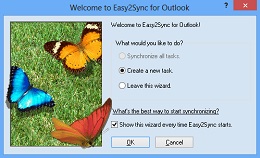
- A completely automatic sync on system shutdown
- An automatic backup of the configuration
- An exit button in the tray menu
You can get the latest version here.
Posted in New Release, Outlook, Sync | Comments Off on Easy2Sync for Outlook – Version 1.19 is available
Thursday, January 18th, 2007
You can use our Freeware GoogleEarthTweaker to view Geocaches as nice icons in GoogleEarth (GPX files from a geocaching.com premium account are required). When you convert the files with GET, you may notice that some custom icons appear. GET auto-detects some special cache types:
Church caches:

TB Hotels:

Train stations:

Highway caches:

Night caches:

Download GoogleEarthTweaker here.
Posted in Free, Off-Topic | Comments Off on Geocaching with GoogleEarth and GoogleEarthTweaker
Wednesday, January 17th, 2007
Yes, you can do that. It you’re using the Freeware Edition for more that 30 days, ReplyButler will add 2 small lines of text at the end of your e-mails which hint at our products.
And you can earn money with this. Register with Share-It (that’s completely free) and enter your affiliate number into ReplyButler (Extras / Options / Answer details / Footer). Now, if we sell a copy to anyone who was referred from your e-mail, you’ll get 15% of the purchase price (after deducting taxes and transaction costs). If you’re not interested in the money or don’t want to register, just choose one of the predefined charity affiliates.
Trick: If you’re using the Home- or Business Edition, or the Freeware Edition for less than 30 days, you can activate this manually in the options.
Posted in Outlook, ReplyButler | Comments Off on Earn money with ReplyButler
Tuesday, January 16th, 2007
Version 1.25 is out. We’ve been busy during the last month, including lots of detail improvements. Probably the most interesting one is the new Linguatec translation engine:
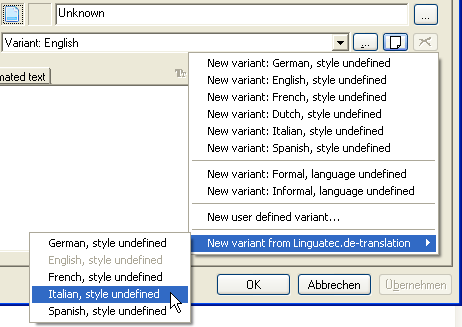
If you have a text module in one language, simply click on the “new” button and pick a language to let the Linguatec website translate your text module. Great for everyone who does support work in multiple languages.
You can get the new version here.
Posted in Add-In, New Release, Outlook, ReplyButler | Comments Off on New ReplyButler Release
Tuesday, January 16th, 2007
No, not Easy2Sync this time. Most people probably won’t even know WordPress but in fact you’re using it right now. It’s a blogging system, quite popular. And because it’s popular, some people may try to attack systems running it. And that’s why there is the second update within a few weeks. Well, that seems to be the world we live in nowadays…
Posted in News, Off-Topic | Comments Off on Yet Another Update
Monday, January 15th, 2007
Let’s use a less abstract example. You might specify the following configuration:
Task type: Copy 1 to 2
Base directory1: C:\MyData\
Base directory2: X:\MyBackup%1-5%\
When synchronizing the first time, X:\MyBackup1 will be used. When synchronizing the second time X:\MyBackup2 and so on. When the sixth synchronization is performed, Easy2Sync uses the first directory again.
Try it now with the Freeware Edition of Easy2Sync for Files.
Posted in Files, Sync, Trick | Comments Off on Creating a rotating Backup for your files (3/3)
Saturday, January 13th, 2007
Yes, version 1.05 is out.
And well, there isn’t much to report. The program works simply this great that we only had to fix details. So, no big news, it worked great and it still works great.
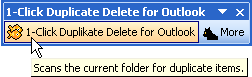
Try it for free!
Posted in Duplicates, New Release, Outlook | Comments Off on New Duplicate Delete for Outlook Release
Saturday, January 13th, 2007
If you’re into Geocaching, you might be interested in GoogleEarthTweaker, a Freeware program that I wrote. It allows you to convert GPX files (pocket queries) into nicer KML files with nicer icons. To do that, simply drag the GPX file (or the zipped GPX file) into the main dialog of GoogleEarthTweaker.
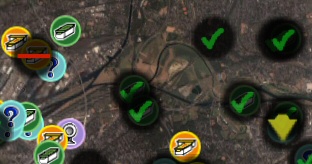
There are however some tricks:
- You can choose the icon types. Leave them as their normal cache icons by default or use other special icon types for special pocket queries. For example red bars for disabled caches or green checkmarks for caches that you found.
- If you want things automated, you can also use a batch mode. Simply drag a GPX file onto the executable file to see the details.
- If you have many GPX files, there will be quite a mess with the GPX/KML file mix in your Windows explorer. So, simply create a subdirectory with the name “To GoogleEarth”. If GoogleEarthTweaker detects that directory it will store the created KML files not in the directory where the GPX file came from, but in that subdirectory. Then, to import the files into GoogleEarth, simply go to that subdirectory, select all the files here and drag them in the GoogleEarth window.
Try it!
Posted in Free, Off-Topic | Comments Off on How to use GoogleEarthTweaker
Friday, January 12th, 2007
With the options you can turn off all questions and dialogs. And there’s even one thing that can be done more convenient if you like. The start.
If you want to start the sync manually, you can create a shortcut to the task on your desktop. Just right-click the task in the main dialog to create such a shortcut. Double-clicking the shortcut will run the sync and synchronize your files.
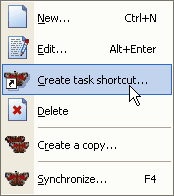
Of course you can move the link to a different folder if you prefer, like the Windows start menu to run your sync task from there.
Posted in Files, Sync, Trick | Comments Off on One-click file Synchronization
Friday, January 12th, 2007
yes, a new version of the popular file sync tool is out.
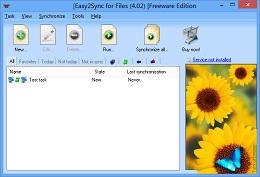
It’s hard to make great things better, so we’re working on the details by now:
- A completely automatic sync on system shutdown
- An automatic backup of the configuration
- An exit button in the tray menu
- …
You can get the latest version here.
Posted in Files, New Release, Sync, Useful | Comments Off on Easy2Sync for Files – Version 1.19 is out
Wednesday, January 10th, 2007
At Christmas, New Year and several other times of the year, we use special greeting phrases in our lives. And ReplyButler can use them, too. Automatically wishing the people “Merry Christmas” is very easy:
- Open the ReplyButler Options (Extra / Options)
- Go to the “My answer” Tab
- Click on the Button “…” that is between the 2 combo boxes at the top
If you want to add Christmas or New Year greetings, simply use pre-defined menu-item for that and confirm the next dialog. Now you’ve got a next “special case” in the left combo box. Choose here the Christmas case and you can edit the phrases that you want to use here.
If you want to defined your own special case, for example a special greeting phrase in the evening, use the “…” and add a “user-defined” case with a nice name and the right conditions (here: the time). Then, while this special case is active, just enter the phrases that you want to use. Leave the edit boxed empty to use the default values from the “special case default”.
Posted in Outlook, ReplyButler, Trick | Comments Off on Reply with seasonal greetings in your e-mail