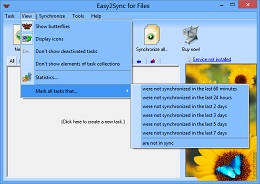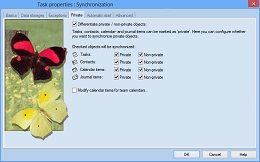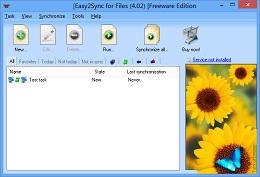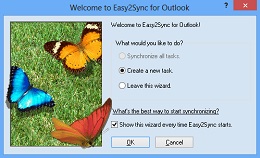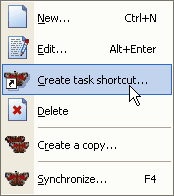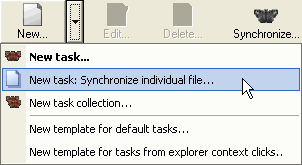Archive for the ‘Sync’ Category
Monday, February 5th, 2007
If you have many tasks, it’s time to get organized. If you haven’t already done so. Use the task collections to group several synchronization tasks into one task collection. And then enable the filter “Don’t show elements of task groups” in the view menu. And suddenly your file / e-mail synch became a lot easier. You’re seeing much less tasks now (don’t worry, they’re still there), but you can run all of them in one go with the task collection.
The same applies to deactivated tasks. You can deactivate a synch if you currently don’t need it any more, but still don’t want to delete it. So, simply deactivate the synchronization tasks and use the menu item in the view menu to hide tasks like these:
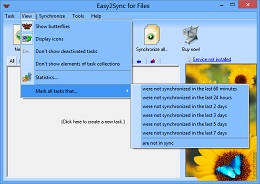
Posted in Files, Outlook, Sync, Trick | Comments Off on Organizing your tasks II – Other sync view filters
Friday, February 2nd, 2007
Easy2Sync can synchronize both your e-mails and your calendar items.
This can be useful if you want to share your calendar with you co-workers. But what about your private data in your calendar? That’s none of you co-workers’ business. No problem with Easy2Sync for Outlook – you can simple exclude private items from the PST sync. Simply active the “private filter” in your task properties.
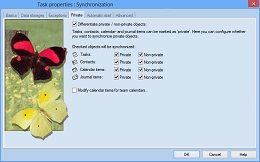
It also works the other way round. You can synchronize (or copy) only your private items, if you’d prefer that, for example for your private calendar at home. Download it now and try it.
Posted in Outlook, Sync, Trick | Comments Off on Protecting your private calendar items with Easy2Sync for Outlook
Tuesday, January 30th, 2007
In Easy2Sync (for Files and for Outlook) you store the data for the syncs in “tasks”. If you have many tasks, then may need some tricks to organize them. The tabs are a great help here. They’re a row of texts and images just above the task list:
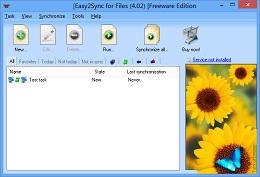
Depending on the selected tab, you’ll only see the tasks, that match the tab’s criteria.
* All: Well, just all tasks
* Favorites: All tasks that have been synchronized in the last 7
days, but not today.
* Today / Not today: Only tasks that (haven’t) been synchronized
today
* Not in sync: Tasks where the last sync wasn’t successful
* Icons: They symbolize a task type (copy, sync, overwrite, …. Only
tasks with this type are shown
These view filters will help to choose the right synchronization task for your e-mails, contacts, etc. or files. Want to see it live? Try the Freeware Edition of Easy2Sync for Files or Easy2Sync for Outlook.
Posted in Files, Outlook, Sync, Trick | Comments Off on Organizing your tasks I – Tabs
Sunday, January 28th, 2007
Buzz off! That’s what some people may thing if Easy2Sync for Files is asking them questions. Because by default, the program asks questions in all cases that may be important to the user.
But help is just a keystroke away. If you don’t want these questions, simply press F12. Here are the options and here you can tweak and configure all the questions and dialogs:
- Questions for copying, overwriting, deleting, etc. can be turned off on the “Confirm” page
- The Synchronization Overview, the assistant and the summary can be turned off on the “Windows” page.
- Error messages for copy failures can be turned off on the “Automation” page.
Try it and synchronize your files!
Posted in Files, Sync, Trick | Comments Off on Synchronizing files without questions
Wednesday, January 24th, 2007
Easy2Sync for Files can handle LOTS of data. And some people have created LOTS of tasks to handle their data. Did you know that you can put many tasks into a “task summary”. Click on the “task” menu to see it. Task summaries have several advantages:
- Less clutter. By default tasks that are member of a task summary will be hidden from the main list
- Easier start. Just start the task summary and all tasks will be synchronized
- Easier automatic start: Just organize the timer conditions for the task summary -and not for 20 individual tasks
By the way: You can do the same with Easy2Sync for Outlook.
Download Easy2Sync for Files.
Posted in Files, Sync, Trick | Comments Off on When you’re synchronizing lots of files
Thursday, January 18th, 2007
It’s hard to make great things better, so we’re working on the details by now:
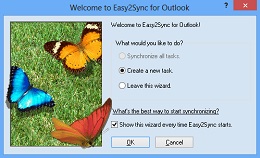
- A completely automatic sync on system shutdown
- An automatic backup of the configuration
- An exit button in the tray menu
You can get the latest version here.
Posted in New Release, Outlook, Sync | Comments Off on Easy2Sync for Outlook – Version 1.19 is available
Monday, January 15th, 2007
Let’s use a less abstract example. You might specify the following configuration:
Task type: Copy 1 to 2
Base directory1: C:\MyData\
Base directory2: X:\MyBackup%1-5%\
When synchronizing the first time, X:\MyBackup1 will be used. When synchronizing the second time X:\MyBackup2 and so on. When the sixth synchronization is performed, Easy2Sync uses the first directory again.
Try it now with the Freeware Edition of Easy2Sync for Files.
Posted in Files, Sync, Trick | Comments Off on Creating a rotating Backup for your files (3/3)
Friday, January 12th, 2007
With the options you can turn off all questions and dialogs. And there’s even one thing that can be done more convenient if you like. The start.
If you want to start the sync manually, you can create a shortcut to the task on your desktop. Just right-click the task in the main dialog to create such a shortcut. Double-clicking the shortcut will run the sync and synchronize your files.
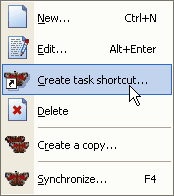
Of course you can move the link to a different folder if you prefer, like the Windows start menu to run your sync task from there.
Posted in Files, Sync, Trick | Comments Off on One-click file Synchronization
Friday, January 12th, 2007
yes, a new version of the popular file sync tool is out.
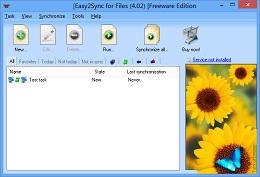
It’s hard to make great things better, so we’re working on the details by now:
- A completely automatic sync on system shutdown
- An automatic backup of the configuration
- An exit button in the tray menu
- …
You can get the latest version here.
Posted in Files, New Release, Sync, Useful | Comments Off on Easy2Sync for Files – Version 1.19 is out
Tuesday, January 9th, 2007
Rotating directories are used when you use one of the following placeholders in a path (preferably the target directory for the Copy / Overwrite operations):
- %HOUR%, %HOUR2%: Current hour, normal (0-23) / with leading 0 (00-23)
- %DAY%, %DAY2%: Current hour, normal (1-31) / with leading 0 (01-31)
- %WDAY_GER%, %WDAY_ENG%: Current weekday, German / English, complete word
- %WDAY_GER2%, %WDAY_ENG2%: Current weekday, German / English, 2 letters
- %MONTH%, %MONTH2%: Current month, normal (1-12) / with leading 0 (01-12)
- %MONTH_GER%, %MONTH_ENG%: Current month, German / English, complete word
- %MONTH_GER3%, %MONTH_ENG3%: Current month, German / English, 3 letters
Furthermore you can use a placeholder for time-independent rotation by using 2 characters, separated by a dash and enclosed by percent signs. Examples:
%1-3%
%A-F%
For each synchronization Easy2Sync “jumps” to the next value.

Posted in Files, Sync, Trick | Comments Off on Creating a rotating Backup for your files (2/3)
Saturday, January 6th, 2007
A so-called “rotating backup” creates copies in changing target directories. This way you always have several versions and thus more security.
You can use Easy2Sync to create rotating backups. But you should note a few things.
- All base directories that are used by the rotation must already exist. Easy2Sync will not create them. (Easy2Sync will of course create subdirectories as usual, but not the base directories.)
- Only the task types “Copy” and “Overwrite” are supported, but not the task type “Synchonize”.
Please note:
The warning level may change. For example, a normal file deletion can result in a warning for an asynchronous file delete. Since these warnings were designed for the task type “Synchronizing”, it is not really a problem and the correct actions will be performed anyway.
The reason for this behavior is the way that rotating backups were implemented. Easy2Sync stores the last known state for the every file, but does not keep an extra version for each rotating directory. If a file was deleted (in both directories) and then the rotation kicks in, it looks (from Easy2Sync’s perspective) as if the file suddenly reappeared. As stated above: This changes the warning level, but the correct action will be taken anyway.
Try it and download Easy2Sync for Files now.
Posted in Files, Sync, Trick | Comments Off on Creating a rotating Backup for your files (1/3)
Friday, December 29th, 2006
There are characters in other languages (like greek, east europe or asia) that I can’t even type here. Really strange looking things. But even when I’m totally lost with these strange things, Easy2Sync for Files isn’t.

Simply open the options, go to the”Other” tab and activate Unicode support. That’s all, Easy2Sync will now be able to handle even the strangest characters.
Posted in Files, Sync, Trick | Comments Off on Synchronizing Unicode files
Monday, December 18th, 2006
A bit off-topic in this blog, but the Opera browser is a favorite of mine. The new version (Golem, PC Welt)contains a phishing filter, which (sadly) is important nowadays.
BTW: Opera stores its bookmarks in a file named opera6.adr. If you have Opera running on multiple computers, you can use the Freeware Edition of Easy2Sync for Files, to synchronize that file. There’s even a special assistant for synchronizing individual files.
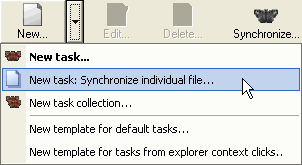
Posted in Off-Topic, Sync, Trick | Comments Off on Opera 9.10 – Browser & Mail client
Saturday, December 16th, 2006
The headline may sound a bit strange, as we have another product named Easy2Sync for Outlook. But since that’s only for Outlook (and not Outlook Express). But don’t worry, with some limits, you can still sync them.
Search your harddisk for *.dbx files or go to Tools / Options / Maintenance and choose the StoreFolder button to find the folder where your mail files are stored. You can use Easy2Sync for Files to synchronize these files with another PC. If you want to synchronize this directory ONLY (and no other directories), the Freeware Edition is all you need, so you won’t have to buy anything.
BUT
Yes, now comes the BUT part. Easy2Sync for Files doesn’t understand what’s inside the file, it just copies the newer version over the folder. And if you’ve modified the same file on both PCs single the last sync, you’re in trouble. Easy2Sync will ask you with version you’ll want to keep and which one to loose.
The solution: Synchronize often. Especially always synchronize before switching to the other PC.
Posted in Outlook, Sync, Trick | Comments Off on Sync Outlook Express with Easy2Sync for Files
Saturday, December 9th, 2006
The title itself shouldn’t be a surprise to anyone, but I just read at golem, that you can get a notebook with a 160GB harddisk for 999. That’s a LOT of data. In fact it’s so much data that you get into a lot of problems if you loose it.
If you have such a lot of files, you should consider making regular backups or synchronize it with you main computer. The latter has the positive side-effect that you have the same data available on both the main PC and the notebook. Very useful. Check out Easy2Sync for Files and Easy2Sync for Outlook.
Posted in News, Sync | Comments Off on News: Notebook harddisks get bigger and bigger.