Trick: Removing Outlook Duplicates in the ENTIRE pst file
By default 1-Click Duplicate Delete for Outlook will only scan the current folder in Oneclick mode. (Hint: In the next release, you’ll also be able to include subfolders).
If you want to scan the entire PST-file for duplicate e-mails (or contacts, etc.) you can use the advanced mode. Or you can use a trick:
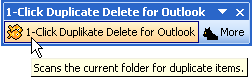
Before you click on the “1-Click…” button, active the “Outlook Today” view in Outlook which is the uppermost folder in the Outlook folder tree. If this view is active, the program scans the entire PST file, including all subfolders for duplicates. If the PST file containts contacts or calendar items, they will be scanned, too.
To get the Test version of 1-Click duplicate delete for Outlook please click here.