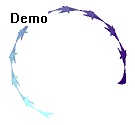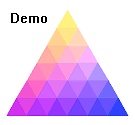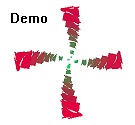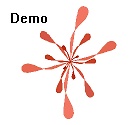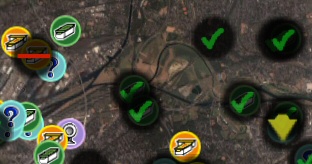If you’re into Geocaching, you might be interested in GoogleEarthTweaker, a Freeware program that I wrote. It allows you to convert GPX files (pocket queries) into nicer KML files with nicer icons. To do that, simply drag the GPX file (or the zipped GPX file) into the main dialog of GoogleEarthTweaker.
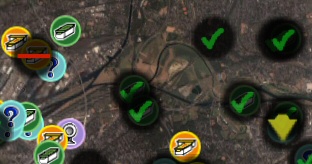
There are however some tricks:
- You can choose the icon types. Leave them as their normal cache icons by default or use other special icon types for special pocket queries. For example red bars for disabled caches or green checkmarks for caches that you found.
- If you want things automated, you can also use a batch mode. Simply drag a GPX file onto the executable file to see the details.
- If you have many GPX files, there will be quite a mess with the GPX/KML file mix in your Windows explorer. So, simply create a subdirectory with the name “To GoogleEarth”. If GoogleEarthTweaker detects that directory it will store the created KML files not in the directory where the GPX file came from, but in that subdirectory. Then, to import the files into GoogleEarth, simply go to that subdirectory, select all the files here and drag them in the GoogleEarth window.
Try it!