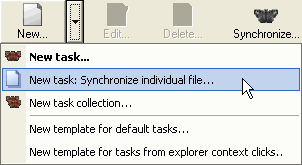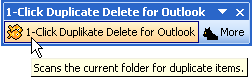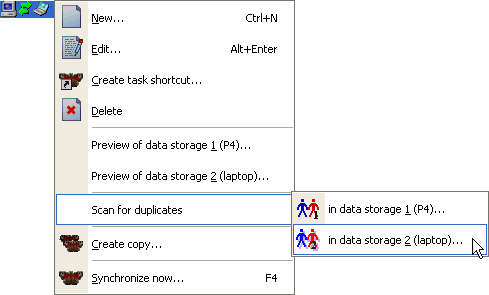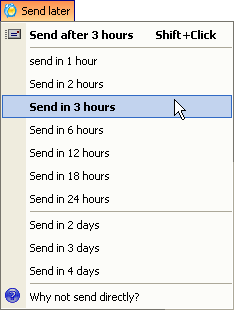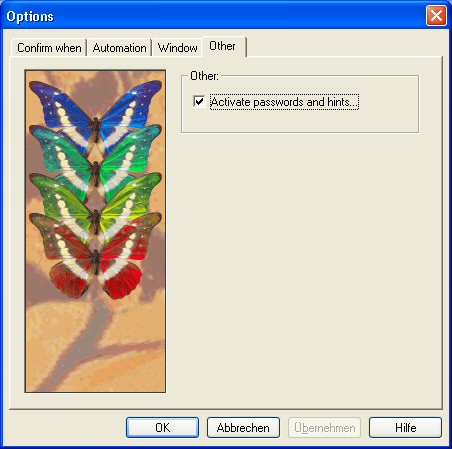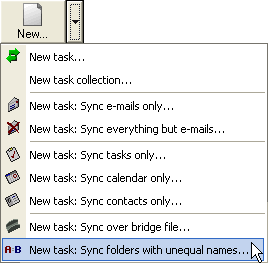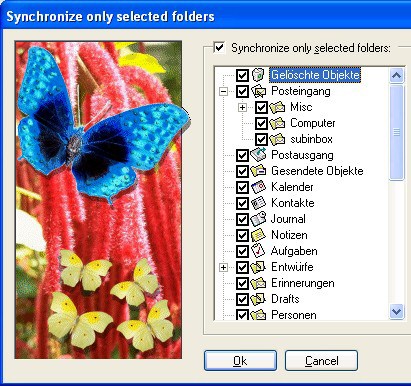Outlook comes in may languages. And your “Contacts” folder may be called Contacts, Contactos, Kontakte, Contacs, Contati, Kontakter, Contactpersonen, etc. You get the picture. 😉
The problem begins if you want to synchronize different Outlook versions (in different languages versions). Normally you’d suddenly have to contacts folders, one in each language. That’s any excact synchronization. But not what you want. You want “Contacts” synchronized with “Contactos” (or whatever).
Easy2Sync for Outlook includes a trick to do just that. Theres an assistant to sync folders with “unequal names”:
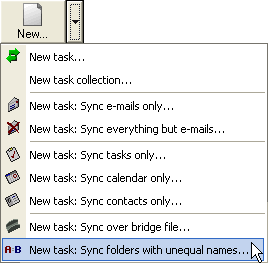
Here you can specify these two folders for a new task. That task will synchronize only the contents of THESE folders, ignoring the different names, ignoring everything around it.
Almost perfect.
The only remaining problem is, if you still want to synchronize everything else. You’d simply create a new task for that. But then you’d still synchronize these 2 contacts folders. That’s why you have to exclude them. That’s easy:
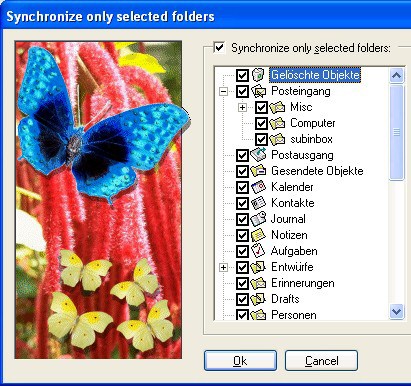
That’s all. Wanna try? Here’s more about how to synchronize Outlook.